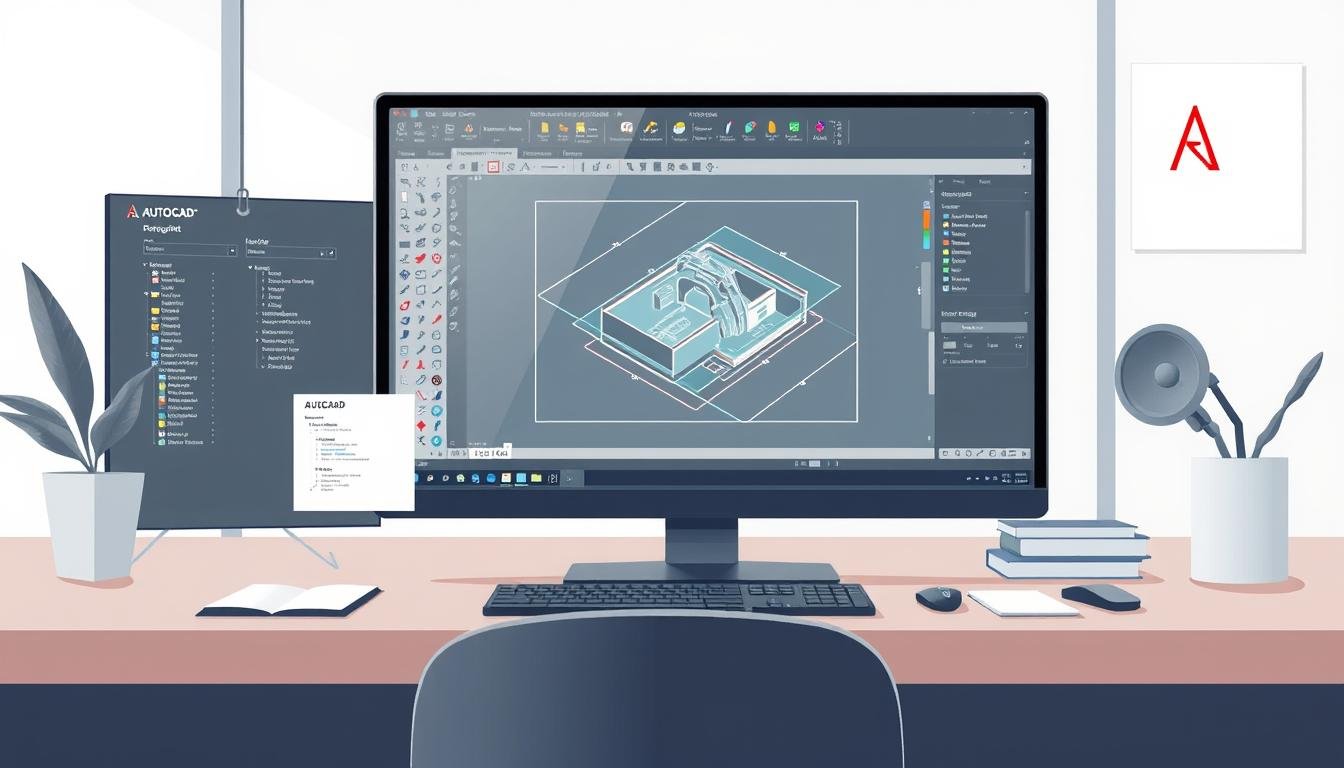I’ve worked in design and drafting for a while. AutoCAD has changed the game for me. It makes drawing easier and boosts creativity in architecture, engineering, and design. In this guide, I’ll share my experience and how AutoCAD has improved my drafting skills.
For those new to this digital world, knowing CAD basics is key. AutoCAD is a critical tool for learning design. We’ll dive into its main features and how to use them, helping beginners succeed in design.
What is AutoCAD?
Many wonder, what is AutoCAD? It’s a software developed by Autodesk. It’s a key tool in computer-aided design (CAD software). Launched in 1982, AutoCAD has grown a lot. It now meets the needs of many fields like architecture, engineering, and manufacturing.
AutoCAD helps create detailed 2D and 3D designs. Users can work with shapes, add notes, and manage layers easily. There are different versions, like AutoCAD LT and specialized toolsets. Each version supports many file types, making it popular among professionals.
Key Features of AutoCAD:
AutoCAD is a top choice for designers because of its powerful features. It has advanced drawing and editing tools. These tools help users make precise designs.
Dynamic blocks save time by letting users reuse design elements. This makes creating designs faster and easier.
AutoCAD also makes adding labels and dimensions easy. This helps teams and clients understand designs better. Plus, it offers 3D modeling for realistic designs.
AutoCAD works well with other Autodesk products like Revit and Civil 3D. This makes switching between tools easier. It’s also available on many platforms, meeting different users’ needs.
Getting Started with AutoCAD:
Starting with AutoCAD was a big step for me. First, I bought the software from the Autodesk website. I made sure to pick the right version for my computer.
The setup process is easy, but knowing what your computer needs is key. You’ll need a certain operating system, enough RAM, and lots of disk space to run it well.
After buying, I downloaded the setup file. For Windows, just double-clicking the file starts the install. Mac users open the DMG file to start. It’s important to follow each step carefully to avoid problems later.
Once AutoCAD was installed, I created an account with Autodesk. This gave me access to forums and support. These tools are great for beginners. They help me learn and connect with others who face similar issues.
Understanding the User Interface:
The AutoCAD user interface is a mix of tools to make drafting better. Getting to know it well is key for doing great work. The toolbar at the top has icons for common commands, making it easy to find drawing tools and modify them.
The command line at the bottom is where I input commands. It gives me instant feedback, making design work faster. Using it often is faster than clicking through menus.
Customizing the interface to match my workflow has made me more efficient. I can move toolbars around or add commands I use a lot. Finding the right settings takes some time, but it’s worth it for better drafting.
I also suggest checking out the menus and palettes. Knowing them well is important for efficient design. The more I learn about the interface, the better my drafting sessions get. Taking these first steps will really help in the long run.
Essential AutoCAD Commands:
Learning AutoCAD commands is key to using the software well. Many common commands are the heart of AutoCAD. Beginners should start with simple ones like LINE, CIRCLE, and ARC.
The LINE command lets you draw straight lines by picking two points. CIRCLE creates a circle by setting its center and radius. ARC draws arcs, adding curves to designs. These commands are easy to use and important for learning to draft.
Trimming lines and shapes is easy with the TRIM command. It makes your drawings look neat. The REFERENCE command helps manage external references, keeping projects organized. With practice, using these commands becomes easy.
Knowing how to use the command line is also important. It’s where you enter commands fast. I use keyboard shortcuts to work faster and more efficiently.
Creating Your First Drawing:
Starting my AutoCAD journey is thrilling. I’m about to make my first AutoCAD drawing. This tutorial will show you how to turn your ideas into a digital form. First, I set the drawing units according to the project needs. This makes sure my measurements match my design goals.
Then, I start with a simple floor plan. I use basic shapes and lines to draw walls, doors, and windows. This step might seem easy, but it’s key for learning the software and getting ready for harder projects.
When starting a CAD project, I watch out for common mistakes. These include wrong dimension settings and objects that aren’t aligned right. Knowing these mistakes helps me avoid them and make precise drawings. My first AutoCAD drawing experience will boost my confidence and prepare me for more.
Layers in AutoCAD:
Understanding AutoCAD layers is key to organizing drawings well. Layers help me keep different parts of my designs separate. This makes editing and managing easier. When I make a new layer, I pick colors and line types to make it stand out.
Clear naming for AutoCAD layers boosts my work flow. For example, naming layers like “Dimensions” or “Electrical” helps a lot. It makes complex drawings easier to handle.
Managing layers is as important as creating them. I can change how each layer looks and prints. This ensures my work looks clean and professional. Using layers makes my drawings easier to read and prepares me for bigger projects.
Best Practices for AutoCAD Beginners:
My journey in mastering AutoCAD taught me many valuable lessons. One key thing is to stay organized. I use layers to keep my drawings tidy. This makes managing complex designs much easier.
Starting with templates is another great tip for beginners. It helps keep your drawings consistent. CAD tips also suggest using templates to make your work more efficient.
It’s also important to save your work often and make backups. I set AutoCAD to auto-save my work regularly. This way, I don’t lose hours of work.
Being part of the AutoCAD community is also helpful. I join forums and attend workshops. This keeps me updated on new features and techniques.
Understanding AutoCAD’s tools is essential. I spend time practicing and learning through tutorials. This helps me use the software to its fullest.
AutoCAD Tutorials and Resources:
Learning AutoCAD is easier with the right resources. There are many tutorials online, from basic to advanced. YouTube has free video tutorials that show how to use AutoCAD’s features. Sites like Coursera and Udemy offer courses, both free and paid, for a deep dive into AutoCAD.
Forums and communities are great for learning AutoCAD too. Talking with others can help solve problems and share new ideas. Sites like Reddit or the Autodesk Community are perfect for sharing tips and getting help.
Books are also key for learning AutoCAD well. Books like “AutoCAD For Dummies” and “Mastering AutoCAD” are highly recommended. They offer detailed explanations and structured content that online tutorials can’t match.
Common Challenges and Solutions in AutoCAD:
When I started with AutoCAD, I faced many challenges. Software bugs could make drawings go wrong or commands not work right. It was hard to learn specific commands, even simple ones, without help.
Also, working with different versions or file formats caused problems. This made it tough to share projects.
To solve these issues, I became proactive in fixing AutoCAD problems. First, I checked for software updates to fix bugs. Autodesk’s detailed documentation helped me understand complex commands.
For file format issues, I used widely accepted formats. This helped me work with different software versions.
Online forums and user communities were also key. They gave me tips from experienced users. These tips helped me solve problems I thought were too hard.
By using these strategies, beginners can turn challenges into learning chances. This makes using AutoCAD much easier.
The Future of AutoCAD in Design and Drafting:
Looking at AutoCAD’s future, it’s clear that CAD software innovation is leading the way. New technologies like artificial intelligence and machine learning are changing the game. They bring better accuracy and efficiency to design and drafting.
These advancements mean big changes for designers and engineers. They will work together more smoothly and create amazing things. It’s a new era in how we design and build.
In the future, AutoCAD will make drafting tasks easier and less prone to mistakes. Smart tools will make design more intuitive. This lets users focus on being creative, not stuck on details.
Designers will also have access to real-time data analytics. This means they can make better decisions and improve project outcomes. It’s a win-win for everyone involved.
The future of AutoCAD is full of possibilities for drafting and design professionals. By embracing new advancements, skills will grow and teamwork will improve. This leads to better, more innovative designs.
AutoCAD’s journey is just starting, and I’m excited to see what’s next. It will continue to shape industries and push the limits of what’s possible in design and drafting.